Google NotebookLM is a tool that has been available to users for a little while now, but I have recently come across a barrage of threads and posts in which educators explore possible uses in teaching and learning. The following reflections really caught my attention and inspired me to write this post:
- Liza Long briefly shares how she created a podcast using course content documents in Artisanal Intelligence.
- Lance Eaton explores creating podcasts with course content in AI + Education = Simplified.
- Leon Furze shares a step-by-step on the main features of Google NotebookLM.
- And Stephan Bauschard made 25 podcasts with course content over the weekend.
I’ve always been interested and open to integrating tech tools into my teaching and learning. And with the advent of widespread use of tools powered by AI and large language models (LLMs), it seems like there’s something new and potentially amazing rolling out every week.
In this post, I explore some of the features of Google’s NotebookLM and how they might be useful for language teaching and learning. We can take a look at a few considerations to keep in mind when deciding whether this tech tool might add value to your work.
What is Google NotebookLM?
First, what is Google Notebook LM? According to Geeky Gadgets, “Google NotebookLM, is a groundbreaking AI tool that promises to transform the way users interact with text documents. This experimental tool, powered by the advanced Gemini 1.5 model, offers a comprehensive suite of features designed to enhance productivity and creativity.”
Users are able to upload and manage content (PDF, websites, Google docs, Google slides). They can generate new content (outlines, FAQ, study guide, etc) using the files they upload (up to 50 files). One of the most recently added features also includes the ability to generate a podcast based on the content users upload. This last feature seems to be what has prompted a lot of people to explore how the tool might be useful in teaching and learning. And, honestly, the podcast feature seems really cool.
NotebookLM functionality for language teachers
To create a notebook, you begin by uploading your sources. You can upload files like PDF, .txt., and Markdown, link directly to Google suite content like documents and slides, and include URLs to websites with content. Finally, you can simply paste content into the notebook as well. Users can upload or reference up to 50 sources.

I input a Google doc with the text from this British Council C1 reading activity. I had used the text previously in a Google document, so I just linked to it rather than using the URL for the original activity website.
The Notebook Guide
You can see below that the tool generates a summary as well as suggested notes you could make about the content. One of the suggestions is the podcast, a deep dive conversation about the material. As it stands now, there are not really any ways to customize the generated podcast audio, but what is generated is pretty amazing. All of these suggestions and the summary live in what is called the Notebook guide.
You can listen to the podcast I generated here.
The format of the podcast generated is really natural, but it is ultimately reformatting the content in the material I included in the notebook dashboard. That being said, learners can easily engage with the written text as well as the podcast.
As I already mentioned, you don’t really have any options for editing or shaping what kind of podcast is generated. But this type of functionality is likely in the works. It would be useful to be able to suggest a podcast length, for instance. Or even stipulate what the speakers’ voices might sound like (native English vs. non-native English). Anyway, I’m pretty impressed with the podcast quality as it stands, and I think it could be useful.
The Chat
The next feature we’ll look at is the chat. You can use the chat feature to generate specific things from the sources. For example, I asked the chat to generate a list of C1 vocabulary words from the text. Now, it’s important to review the content, but from what I’ve seen so far, the generated content seems pretty reliable. The content also references the original materials (the little numbers in the image with the vocabulary list below).
The Dashboard
Finally, you can save content generated in your notebook dashboard. When you click on a note, it expands and you can read the full content. The dashboard seems like it could be useful for keeping all relevant content about a topic in one place. These notes can be shared, so teams could add and revise notes as needed remotely.
A couple of notes about user experience
Regarding the user interface, I feel like there are some tweaks that could improve the user experience overall. For example, you can’t really edit the notes once they are saved in your notebook dashboard. You can update the title of the notes, but not the content. Also, switching between the chat window and the notebook dashboard feels confusing sometimes because the chat sort of swings up over the dashboard. And there’s just a little tiny X to click to see the dashboard again.
All of that being said, I think some of the affordances this tool could give language teachers are intriguing. In addition to doing the things other chatbots might offer, NotebookLM allows you to keep the results all in one place.
One thing to consider for language teachers is that the content is generated in English by default. For me, an English instructor, that’s ideal, but I’m not sure how well everything would work in another language. I do know, though, that if you input content in another language, the summary and initial results generated will be in English. And if you request a summary, for example, to be generated in another language, the chat will provide those results. I can’t comment on the accuracy of the translation, though.
To wrap up the teacher functionality, instructors can use the chat to generate summaries, vocabulary lists, FAQs, role play scripts, outlines of main ideas and details, and other similar content related to input materials. Users can also generate deep dive conversation podcasts about the content. Up to 50 sources can be used at a time, so I suppose the generated results could be quite complex. I haven’t tried using more than one file at a time, so I’m not quite sure how having multiple files might impact the generated content. The notebook dashboard allows users to keep their results in one place for quick reference.
Using NotebookLM with learners
Some of these features might also be useful for language learners to use directly. For example, instructors could ask their students to use NotebookLM to keep their research organized in a group project. Team members could add references to the notebook dashboard and generate summaries and relevant content to help their group members understand the content quickly. Learners could even generate summaries or outlines in their L1 to more easily understand the content of the references.
Another example of an activity using NotebookLM could be exploring job postings in a business English course. Students could find a job posting online and paste the URL directly into NotebookLM. They could generate a summary of the job requirements, benefits, and other relevant details. They could even generate sample interview scripts with a prompt like: “Create an interview for this job posting in which the candidate is asked to connect their previous work experience to the job requirements.” The podcast generated with a job posting might be an interesting way to process the information as well.
To make the most of the tool, instructors could highlight the features that might be most useful for their learners. They could also include instruction and support related to evaluating the generated content and prompt engineering. As I’ve noted before, the generated content seems quite reliable, but there’s always the risk of the tool returning unreliable content depending on the prompts submitted.
Just some things to think about

When I came across Google’s NotebookLM for the first time, the functionality and possibilities felt exciting. This tool could help teachers and learners keep content organized. It might also help users process information more quickly by generating content like summaries and FAQs.
When using tools trained on large language models (LLMs), it’s important to evaluate what is generated critically. While the input is vast, it is based on human interaction and content. It could have errors and ultimately hinder your understanding of the material you input. As mentioned previously, I’m not sure how well the tool can synthesize information across many sources.
I also think it’s important to consider other impacts using this tool might have. For example, it might not be the first thing you think about, but what is the environmental impact of using AI? It takes resources to keep things up and running, and generating content uses these resources. Do we need to ask learners to use a tool to summarize content or create outlines when it could pretty easily be done the old-fashioned way? I’m not sure. But it’s something to consider.
Diving into the impacts of using tools like NotebookLM is perhaps better left for another post. But if you’d like to read more about the environmental impacts of using AI, check out these resources:
- The Uneven Distribution of AI’s Environmental Impacts by Shaolei Ren and Adam Wierman
- AI’s Climate Impact Goes beyond Its Emissions by Jude Coleman
- The carbon impact of artificial intelligence by Payal Dhar
Google’s NotebookLM could be an interesting resource to have in your teaching and learning toolkit. Some of the affordances might help support engaging and efficient teaching and learning in the language classroom. Ultimately, you should explore the features and decide whether NotebookLM might be valuable for your context.
If you try it out, I’d love to hear how it goes!
You can subscribe to get updates to my blog in your email inbox. Thanks for reading!
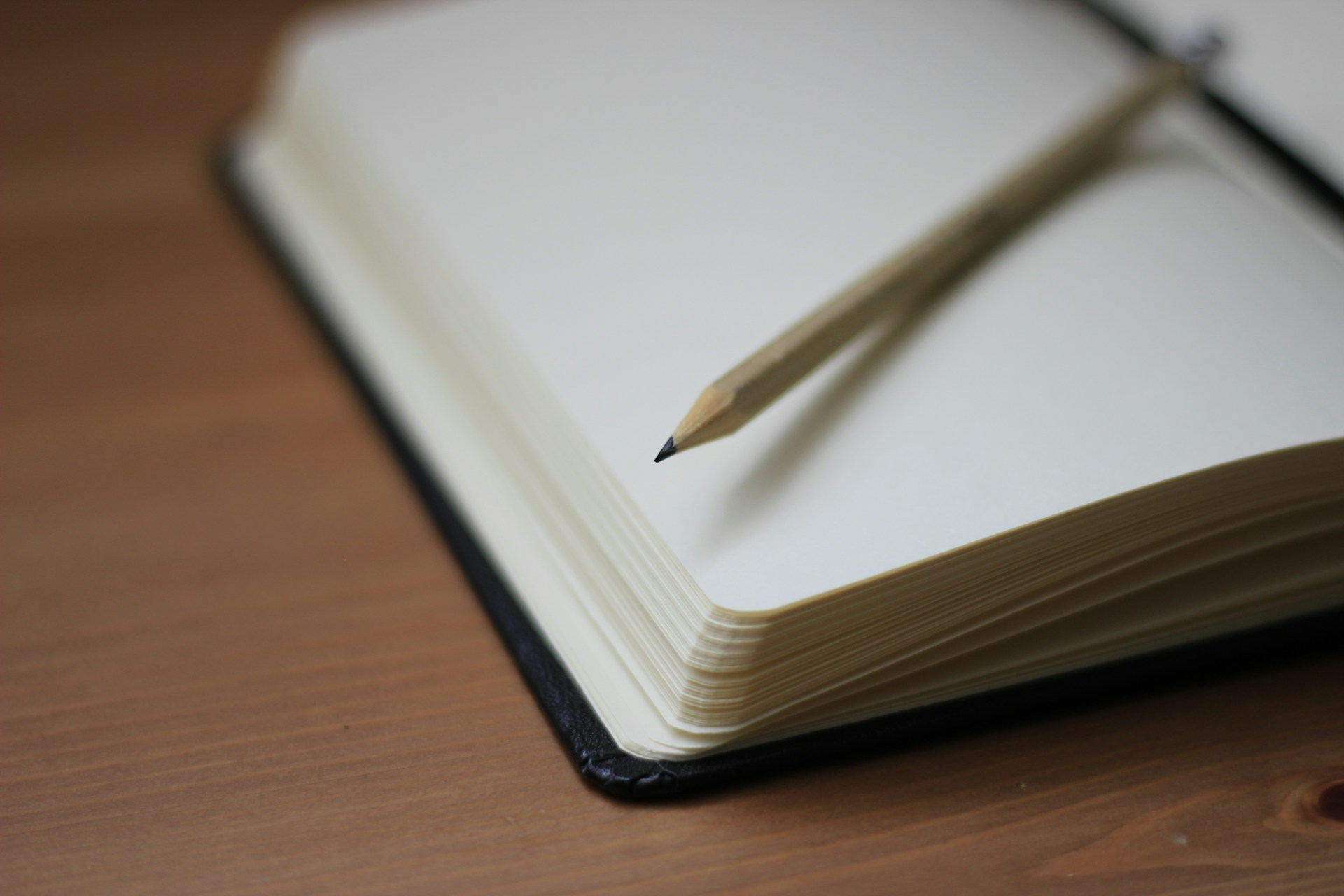
Leave a Reply