Everyone knows that technology changes in a flash. Updates bring new features or old favorites are no longer supported. About a year ago, I wrote about NotebookLM and explored some of the features in relation to language teaching and learning. Since then, the application has gone through some significant updates and changes.
This blog post is meant to update my previous post, and it’s the first part in a series in which I explore some of the features of NotebookLM in relation to language teaching and learning. In this post, I’ll outline some of the new features of NotebookLM as well as some considerations for using this tool in your teaching practice. In future posts, I’ll explore a couple of the features in depth and share some practical applications for the language classroom.
What is NotebookLM?
Before we get into the features of NotebookLM, I’d like to take a second to provide an overview of what NotebookLM is generally. On the main page of the NotebookLM website, the tool is presented as “your research and thinking partner” and “your AI-powered research partner.”

NotebookLM seems to be targeting users interested in research and synthesis of multiple sources. As all of these tech tools develop, others are capable of using multiple sources of input as well. For example, Claude AI and Gemini (which is basically just the chatbot that NotebookLM uses) can also use files and documents as input and generate content. What sets NotebookLM apart from these chatbots, as far as I can tell, is the ability to keep all of your input and output in one place, in one Notebook. There are also a number of suggested content options in NotebookLM that lower the bar for generating and accessing content. If you’re not an expert in prompt engineering, NotebookLM makes content creation a bit more accessible.
Okay, let’s take a look at the interface of NotebookLM and how it has changed since last year.
Updates to the interface
When I last wrote about NotebookLM, the interface included a chat feature as well as a Notebook Guide section where you could generate content. Since then, the interface has been updated to include a three-panel layout with sections for sources, chat, and a studio for content creation.

The functionality overall remains mostly the same, although the LLM used to generate content has been updated as well. The layout allows users to interact rather easily with their own sources (websites, notes, PDFs, videos, etc), the chatbot feature, and a studio in which suggested forms of content can be generated at the click of a button.
One update to the interface is related to the dashboard. Last year, each notebook consisted of a dashboard where you could save your content. This feature still exists, but it seems to live in the studio section of the interface now. Rather than saving notes to the dashboard, any notes are kept in the list of content created in the studio on the right.
Now that we know our way around the updated NotebookLM, let’s take a closer look at some of the new features and options for customizing content creation within the tool.
Updated features
The first update we’ll look at is the Discover Sources feature. In the sources section of the application, in addition to being able to upload or add your own sources in various formats, you can also use NotebookLM to explore additional sources.

When you click “Discover,” you’ll be presented with a prompt box that you can use to explore additional sources online or in your Google Drive.

I haven’t spent much time using this feature, so I’m not sure how good the results might be if you’re searching your Google Drive, for example. But when you search the web for additional sources, a list of online resources of varying quality come up as options to add to your sources in NotebookLM.

You can visit the websites to explore them further and choose whether to import them into your notebook. From what I’ve seen, the results of this search for additional sources include websites, PDFs available online, videos, and even forum discussions from websites like Reddit.
The affordances of this feature seem interesting if you’re looking to find additional resources related to a specific topic. Instead of searching the web in a browser, you can do it all within NotebookLM. You can even limit the results to academic sources from journals, for example. I can’t vouch for the quality of these sources, though, as they are likely to only come from content that is freely available online, as opposed to content behind a paywall.
Just a fun note
When I included a prompt asking for only sources written by Crystal Rose-Wainstock, a list of my writing from various sources online was provided. So, it seems you can include pretty specific prompts to return the exact kind of sources you’re looking for.

In addition to the option to search for additional sources online through the application, there are some updates to the types of content you can generate in the studio based on your sources.
New types of content
In my previous post, I wrote a bit about the types of content you could create using the Notebook guide. Since this post, the guide has transformed into the NotebookLM Studio. In this section, you can generate suggested types of content based on your sources. You’re able to generate:
- Quizzes
- Flashcards
- Mindmaps
- Audio overviews
- Video overviews
In the past, you could only generate an audio podcast (sort of like the audio overview in the current version of the application) in addition to content generated through the chatbot feature. Within each of these types you are also able to customize what is generated quite a bit. Again, I think this interface, allowing users to click and customize the type of content that is created, is the primary strength of NotebookLM. You are easily and quickly able to generate various types of resources and materials without needing to write the prompts yourself.
Interactive content
Flashcards
As I mentioned, each type of content allows for some customization. For example, when creating flashcards, you can select the number of cards, level of difficulty, and topic of the flashcards.

The flashcards are interactive, and you can ask NotebookLM for further explanation based on the sources you’ve input.
When you click on a source, a new prompt appears in the chat section with additional information related to this topic.

Mindmaps
The mindmaps allow you to click into the content to explore the topic. If you click a specific topic in the map, a new prompt is generated in the chat section exploring what the sources have to say about this topic in more depth.

Audio overview
And perhaps the most interesting interactive element of NotebookLM is within the audio overview content type. When listening to the audio overview, users are able to click “Join” and interact with the speakers. Instead of writing a question or comment in the chat, you can comment orally and new content will be generated based on your input.
I’ll write more about this in a subsequent post, but the opportunities for engagement among language learners seems really intriguing.

Considerations and final thoughts
There have been quite a few substantial updates to NotebookLM in the last year. While the core functionality of the application seems to be more or less the same, the options for users to generate customized content without writing their own prompts has increased a lot. The number of options of suggested content types is more robust, and there are various types of content with points of interaction for users. My impression is that this breadth of suggested content types as well as the ability to keep all of your sources, chat, and generated content in one place are the advantages of NotebookLM over other AI-powered tools.
When using any tech tool in your classroom or materials development, it’s important to consider the benefits and drawbacks of the tool. I’ll explore this a bit more in later posts that focus on specific aspects of the application, but generally, I like to ask myself these questions when considering to use a tech tool:
- What is the goal of this lesson/activity?
- How can this tool enhance my work in this area?
- What value does this tool bring to my work?
- What drawbacks might arise from using this tool?
- Am I making this task more complicated than it needs to be?
It can be tempting to use a tool for the sake of trying something new. And I think exploration of new technology can be valuable professionally. But ultimately, you want to choose the best tool for your specific goals and context. NotebookLM is a tool that is available, but it might not be appropriate for every situation.
I hope this overview of NotebookLM updates and features is useful, and I’d love to hear from you if you use NotebookLM in your work.
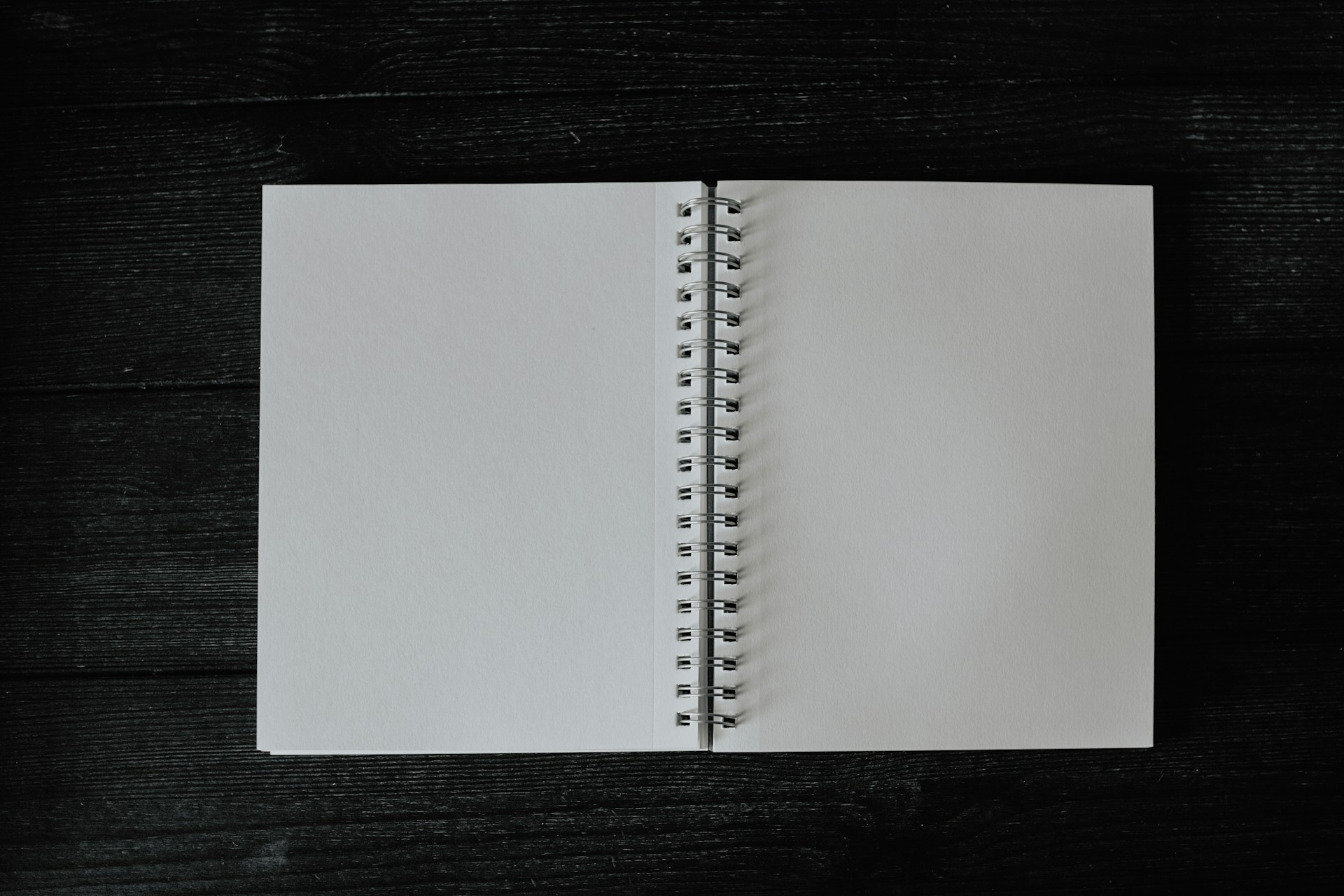
Leave a Reply